Not only is this a quick & easy read, but I guarantee you’ll discover at least one trick that you’ll want to implement on your WordPress site.
Insert a Link Shortcut
Geez. How did I miss this shortcut for so long?
The next time you add a link to a post or a page, highlight the text and hit Control – K (Command K on Macs) and the “Insert Link” box will appear like magic.
Bam! 🙂
Update: A reader just informed me there’s an even faster way. Just copy the link (Control C) then highlight your text in WordPress.
Now “Paste” (Control V) and WordPress will automatically hyperlink the text.
Wow! Again, how did I miss this?
Highlight Your Recent Content With a “What’s New” Tab
I’m often asked how I setup the “What’s New” tab at the top of my site.
I created this menu item on my navigation to highlight new content since I use my homepage for introductory content that leads to more subscribers and course income.
First create a new category and call it “New” or whatever you’d like.
Be sure to tag all your posts with this category so they’ll automatically show up there.
Then add this category to your main menu using the Menu editor on WordPress.
Customize The Top of Your Category Pages
This tip goes along with the previous one. If you click on my “What’s New” tab, you’ll notice a gray box at the top of the page that encourages people to join my email list.
I created this promotional box by editing the top of my category page.
If you have a StudioPress theme (affiliate link), this is as easy as clicking on your category and then “Edit Category” from your WordPress dashboard bar that appears when you are logged in.
Once you click “Edit Category”, scroll down to the boxes titled “Archive Headline” and “Archive Intro Text.” This is where you enter your text.
Good news! HTML code is allowed here. 🙂
If you don’t have a StudioPress theme, this article will guide you.
Change Your Default Post Category
Because all my posts go into the “New” category (as explained above) I thought it would be convenient to set that category as my Post default.
After all, who wants “Uncategorized” as the default? Not me!
You can easily set your default category to whatever you’d like by going to Settings > Writing.
I was so happy to discover this because I would always forget to change the default Uncategorized category when creating a new post. Problem solved!
How to Display a Code Box
Ever wonder how people create those boxes of code for their readers to copy and paste like this?
[html]<title>Your HTML Title Goes Here</title>
<meta name="description" content="Insert Your Meta Description">
[/html]
Wonder no more!
Install the SyntaxHighlighter Evolved plugin. There are different styles and settings so you can customize the display.
Roll Back Your Plugins
I’ve needed this so often in my blogging life.
Have you ever updated a plugin and something broke or you preferred the previous version?
Install WP Rollback and you can revert any plugin back to a previous edition. You can also roll forward.
Reverse Your Comments From Newest to Oldest
This tip may seem incredibly basic, but have you considered this? …
Showing the oldest comments first (the WordPress default) could actually discourage additional comments.
Say you have an old page or post on your site that still gets a lot of traffic.
If your oldest comments are listed first, it may look as if no one is discussing the topic anymore — especially if your comments are broken up into multiple pages.
However, showing the more recent comments first, will highlight the newer ones, and encourage the discussion to continue.
I made the switch a while back because many articles on my hair site are a few years old, but still get a lot of comments thanks to getting found in Google.
A woman commented on an article and wrote that she was replying even though the discussion is old, but there were actually 10 replies made in the last couple of months.
Because I had the oldest comments first and the new ones were on another page, she missed the latest ones altogether and thought no one was discussing the topic anymore.
Lesson learned. Now I always display newest comments first on my blogs.
You can do this easily by going to Settings >> Discussion and checking the box that says “comments should be displayed with the newer comments at the top of page.”
The other option is to remove dates from comments altogether. I’ve noticed a lot of bloggers do this now.
Change Your Optimal Image Sizes
We all tend to have our image size preferences, but did you know that you can tell WordPress what they are and overwrite the defaults?
Go to Settings >> Media to update to set the defaults for thumbnails, large and medium images.
The next time you add images to your content, these sizes will be the default.
Sweet!
Speed Up Your Sluggish Blog by Killing Bloated Plugins
Slow-loading pages are not only a pain for your readers, but it can negatively impact your search engine rankings.
Yes, page speed is one of Google’s 8.7 million page ranking factors. 😉
But wouldn’t you like to know exactly what’s causing the lag?
Install the Plugin Performance Profiler plugin to find out what plugin is taking up the most resources. Just make sure you delete it after you find the culprit. It’s a resource hog.
Kind of ironic, eh? 🙂
Sure, some “bloated” plugins like “Related Posts” (plugins that scan your entire site) are hard to get rid of because they are useful. I just keep these to a minimum.
In fact, I try to keep my active plugin totals around 20 for optimal loading and to minimize security risks.
Also remember not all plugins need to be active at all times. For example, WP Rollback can be deactivated until you are ready to update your plugins.
That’s all folks! Hope you learned something new that you can use.
Enjoy your Holiday. 🙂
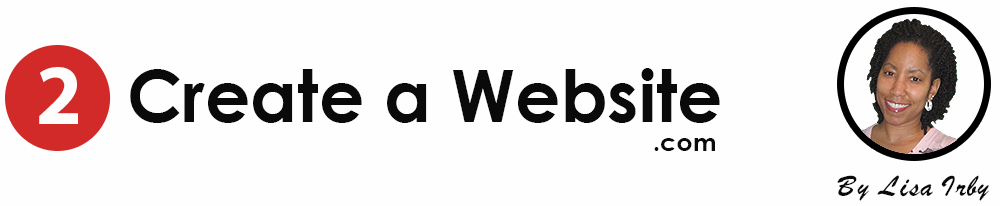
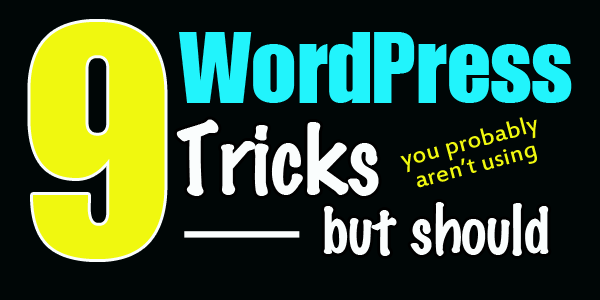
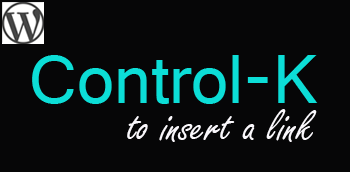

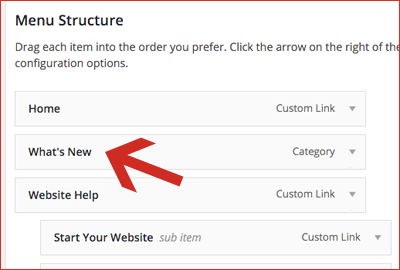
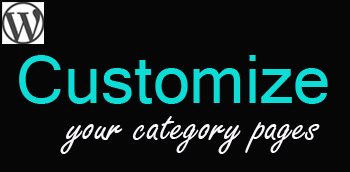
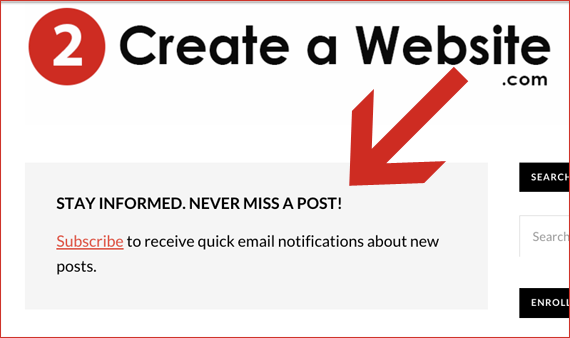
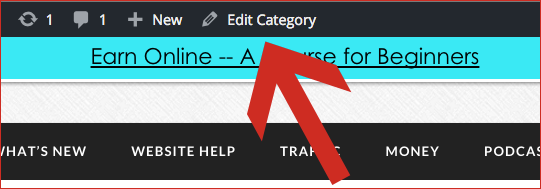
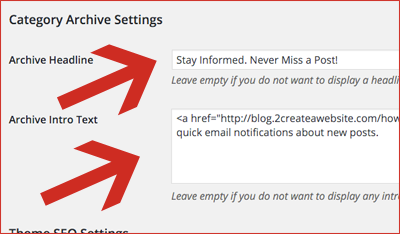
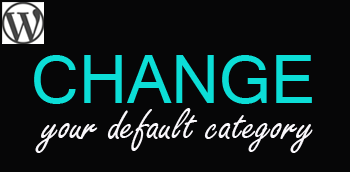
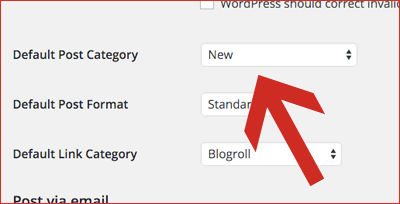
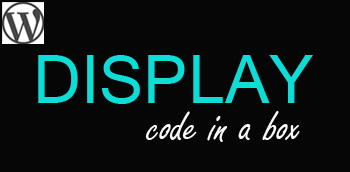
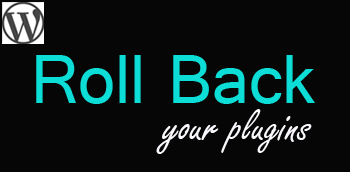
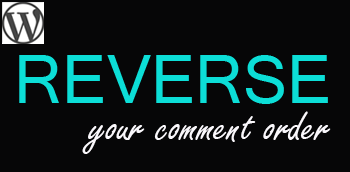
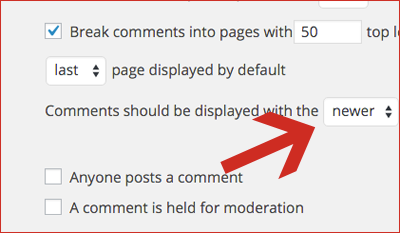

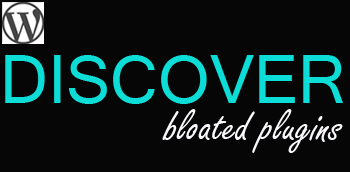
I will have to try the rollback plugin. That’s a great feature to have! Thanks for introducing. One of my favorite plugins is called editorial calendar. It adds a visual calendar to the back end where you can easily drag and drop scheduled posts around, schedule your draft posts, and see any posts that have already published. It’s really helped me to create more focused schedules and keep my post frequency on track. Much easier than individually scheduling posts one by one.
Never heard of this! Gonna check this out. Thanks!
Ha-ha I had to scroll to the bottom to comment lol. I changed that in my blog because that is annoying. Thanks for the tips!! Very helpful! Blessings!
The trick of using “Ctrl+k” to add link is completely new for me. Thank you and it will save tons of time for me. 🙂
Hey Lisa,
This is my first time to your site, and I now know I want to be just like you when I grow up. 🙂
I love your site, you have so much useful information here that it would be very hard for someone not to learn something new here.
I knew about the link one, I think that it is new feature that just came out with one of the major new releases of WordPress, as it has not always done that. I stumbled upon it about a month ago.
I do reverse my comments, as I agree with you that seeing the newer comments first lets visitors know that the conversation is still new, and I think they will be more apt to engage if they see this.
I did know about the P3 plugin and I also think that it is ironic that there is a plugin for this. I install it from time to time to check my plugins and then delete it.
The other items I had not heard of and I definitely plan on checking them out and trying them.
Thanks Lisa for sharing this with us and I will share it as well.
I hope you have a great rest of the week!
–Rob
Hey Rob! Glad you stopped by. Oh, so the link shortcut is fairly new huh? I thought maybe it had been around for YEARS and I missed it. LOL Thanks so much for stopping by.
Hi Lisa
Thank You so much for sharing great tips and tricks about WordPress, It will really help to many new bloggers like me.
Lisa,
Thanks for these awesome keyboard shortcuts. I will have to be honest, I have been using WP since 2008. I had absolutely no idea about copy and link then highlighting text and copying it in. Talk about a time saver!
That just rocks!
Hi Greg! Trust me you are not alone! I have been using WP since 2006 and didn’t know either.
Hey Lisa,
I’m doing a happy dance because I knew how to do the first one! Yay!!! Oh yeah, now that’s cool.
For the rest of these, not so much. LOL!!! All of your tips are always good. I’d been meaning to change my comments to the last ones first, just testing things out with my new theme but totally forgot so thanks for this reminder. I headed over there and did it right now.
You’re awesome Lisa, always teaching us so many cool things. Really appreciate that.
Have a great week and I’ll be sure to share this post as well.
~Adrienne
LOL @ the happy dance! Let me tell ya… I’ve been using WordPress since 2006 and NEVER knew the first trick till now. (Hangs head in shame!)
Anywho, glad you found them useful. Thanks again for the shares and your generosity as always!
I do get excited at times Lisa when I figure things out. Now as for the first one…I stumbled upon it so don’t feel so bad. Trust me, I probably would be saying I didn’t know any of these either had that not been the case. LOL!!!
Absolutely and I’m getting a great response on Facebook too so I’ve had a few more friends check this post out too. Super cool tips Lisa, thank you.
~Adrienne
Not going to lie… I went to read this and thought, “I know all about WordPress”. Let me just test my knowledge. I learned something new from 90% of the items on this list.
I’m really loving the category idea. I’ve been trying to figure out how to make my blog more user-friendly in the last few months and that’s an option. The rollback feature, amazing. I can’t name how many times a plugin jacked up my site.
Ha ha! Too funny, Taylor. I was hoping to throw some tips in there people never knew. Thanks for stopping by to comment.
Hi, Awesome post. I’m a beginner in using WordPress. These tips helped me a lot. Thanks for sharing.
Hey Lisa,
I first stumbled upon your original site some 5 years ago. At that time i was like 17ish something. And you actually inspired me to become a blogger and make money online. Now after a few years i have a couple of successful niche sites that i am really proud of.
And honestly, i was searching for some wordpress quick tips when i saw your blog. My first reaction was wow! She still providing quality content.
Keep up the good work Lisa. And Hope you have a great.
cheers!
Mark, that is awesome! I love it when people come back to say HI and update me on their progress. Congrats on your success. Hope to see you here again!
Great tips/tricks thanks so much for sharing!
Hey Lisa,
The link tip is simply a blessing. I review WordPress plugins and themes and usually need to add a bunch of links within the posts.
You just made my life a hell lot easier. Thanks for the other tricks too.
Cheers,
Preeti
Awesome! Glad I could help, Preeti.
These are some of tips I was not aware of. You have mentioned some really cool WordPress tips. Newest comment on the top seems quite interesting but I am afraid that people who comment on the blog will get discouraged if they come to know that there comment is not in the first few ones.
After reading this post I will show the new comment first from now on! Thanks
Hey Lisa,
Happy New Year 😉
Reversing comments is something I tried and even talked about on my blog. When I did, I had an increase in the number of comments on old posts too.
However, some bloggers who always try to be the first to comment got discouraged because their first comments finally get pushed off. What so you think about this reasoning?
Hi Enstine!
I honestly don’t believe most people care about that. Sure, there may be some but I wouldn’t let that discourage me from ordering them this way.
Hey Lisa,
The link trick, the wp rollback and plugin performance profiler are just what I needed. There were quite a few times where I needed to rollback from an update. I’ve also been wanting to know what plugins were making my blog sluggish and this sounds like the perfect plugin for me!
Thanks for these tips Lisa! Have a great week!
You’re welcome Sherman! I always appreciate your taking time to comment and share my posts. Much appreciated.
Yes, I’ve needed that Rollback a time or three myself. 🙂
Great list Lisa and I’m glad to see that I’m already using many of these or a similar alternative.
One I would add to the list is a Broken link checker,beacause broken link is a bad thing for your SEO. Obviously, you don’t want to routinely disappoint your readers.
PS. I have been following you for a couple of months and i must say your posts are very addictive. Will be sharing it.
Thanks again,
Martin
I am not new to wordpress but still I knew only 5 of them 🙁 Thanks for letting me know.
Hey lisa you are very inspiring and I follow this blog a lot…I decided to finally leave a comment. Your blog is fantastic and I love the layout. The content is awesome and you really take the time to help people which is great 🙂
Thanks shaun!!
It’s better to keep on typing using the keyboard instead switch back and for between the mouse and key board, Ctrl K for shortcut adding links is another great idea to me, thanks so much.
Hey Lisa,
What a great post. So many things I can use. I especially love the short cut for including links!
Really nice post. I already had applied most of these tips except for displaying Newer Comments first, which I immediately applied after reading this post. 🙂 Thanks for that Lisa!
I would also like to point out that there is a better alternative to “HOW TO DISPLAY A CODE BOX” trick.
You can simply display code snippets by converting them into beautified HTML codes (check out my blog for the tutorial on how to do so).
BTW, I have been a silent admirer of your success since years! This is the first time I am commenting on one of your posts, but I have been watching your videos and visiting your website quite more than often since years!
Keep it up!
Thank you.
Excellent tip Ardash! I’m so glad you stopped by to comment and share your tip! Thank you.
Lisa, thanks for the tips! I will use your tips on my WordPress too.
Happy new year 🙂
Many Many Thanks for this lovely and hidden information.Good stuff 🙂
Wonderful as always Lisa!
I immediately changed my comments to list newest to oldest after reading this post. I’m actually a fan of reverse chronological order when it comes to organizing data, so I can’t believe I didn’t think about it for my blog comments. I’ll be implementing some of your other tips too. Thank you!
No prob. Yep… sometimes it’s the simplest things right? It took me forever to make this change and not sure why. lol
OMG! How did I not know those short cuts?
I haven’t been here for a while Lisa, your site is looking great! 🙂
ThemeGrrl! Long time no see! Thank you for stopping by!
hii Lisa,
really awesome tips about wordpress blog. i have some queries
1. i am new in blogging and i have only 18 posts on my blog. is it to early to create what’s new tab? code box and optimal image size i am using in my blog. this article really helpful for me.
Hi Lisa,
This is a nice post. I like the tip on how you created the “What’s New” tab – I’ll have to try it. Thanks
All very handy Lisa especially the displaying of the code box. Cheers Lisa and enjoy the holidays.
Hey Stephen! Hope you are well. Thanks and Happy Holidays!
Hi Lisa,
I did not know ctrl-K, but I think ctrl-V (paste) is actually better. You copy the address you want to link (ctrl-C), then highlight the text you are interested in within your post and then simply paste the address. That’s it…
The only downside is that by default you don’t get the “open in new window” box ticked, so if you want it you’ll have to do it manually. (and if someone knows how to have that ticked by default, do let me know 😀
Whoa! That’s even faster!! OK how did these shortcuts escape me all these years? I’ve been clicking that link icon and pasting for years. Thank you!! You rock!
Thanks To Share,Really Helpful 🙂
I have been looking for that code boy for ages…Have just implemented it after reading this post Thanks Lisa
Yay! No prob. 🙂
Hi Lisa
Thanks for all these useful tips.
I am using the Headway base theme and tried to follow your advice on highliting content with the what’s new category.I have managed to crate the tab on my home page but was not able to display any of my recent posts in spite of marking it with the new category.
I have tried to follow the advice of the links you have provided but was not really been able to understand how to make it work.
Is there any other way to make it work?
Thanks for any help
Josef
Hmmm. That sounds like a theme bug since this tip isn’t related to any theme at all. That’s just how WordPress is supposed to work no matter what theme you use.
I doubt caching would be an issue here but I’m assuming you tried refreshing (even though that shouldn’t be the problem.)
Related to inserting a link, if you have the link in your clipboard you can highlight the phrase to link, and then control/command+p and it will automatically link the text.
Ahhh nice one. Lovin’ these added tips in the comments. Thanks Jeff!
Thanks Lisa! What a helpful post. I like the “newest comment on top” tip. That really makes sense. One question though. I tried the first tip for the link shortcut window and it does not come up. I highlighted like you said but when I hit the CTRL and K it gives me a ? on the address bar. What am I doing wrong?
Hey Eddie!
Really? I tried it on both computers and it worked fine. What kind of machine are you on? Windows? Mac?
I am on an old Windows XP machine. I have the latest WordPress update using Thesis Theme. Maybe I need to try it on a newer machine when I get home. So weird.
Not sure. You would think it would work on any computer given this is a WordPress shortcut.
The available features also depend on which WordPress theme you are using. For the most part the functions are pretty much the same but, some have features that aren’t available in other WordPress themes. Each one is slightly different.
Hi Lisa, Well tried the PC at home and it works perfectly! The PC I got at home is running Windows 10 using Chrome browser. So awesome!!! Thanks again Lisa for the Tips!
Ahhh so maybe it only works on Chrome? That’s what I use too. Glad it’s working!
Yet another trick is using WP Responsive Menu Plugin to convert big menu into a responsive compress-expand one on mobile devices 🙂
Good tip! That’s why I try to find themes that collapse the menu automatically, but not everyone has those so a good tip to mention. Thank you Kaushik.
Lisa, Very good! I will use your tips on my WordPress.
Hi Lisa Irby I’m working on two websites one site I’m waiting for adsense approval and you know it has been 3 months, And my other site is being outsourced, also I’m a member of Wealthy Affiliate we always ask members what we are stuck on, And everyone is helpful, I have read your blogs and your advertisement 2 Create a Website, And I was thinking maybe getting personal attention from you Lisa Irby. what is your cost to join, and can we talk more, Would like to hear from you.
thanks for the info lisa… every bit of good info helps, as I am only about 10 to 12 days in learning web development, I must say I plan to learn coding and the gui interface…. to run this social media website name: http://www.picseebook.com
thanks
willie
Here’s another tip related to editing categories. If you are using Yoast SEO, consider also editing the Yoast SEO fields on the category edit page. I typically stuff keywords into the Yoast SEO fields for the category page title and meta description field.
If your theme supports displaying category descriptions in HTML, consider creating an HTML category description that contains your key phrases. I will often put keywords in bold.
After discovering that some of my category pages ranked in Google, I always add custom content to my category pages.
Thanks for sharing, Quentin! I forgot that some SEO plugins allow you to edit those fields. Cool. 🙂
Thanks for the tips! I will install some plugins in my blog, smile.