 One of the best ways to preserve and protect your original WordPress design theme is to create a child theme and use that one instead of the original.
One of the best ways to preserve and protect your original WordPress design theme is to create a child theme and use that one instead of the original.
Child themes maintain the functionality of the original theme, but allow you to make design customizations.
Should the developer update/upgrade the theme, fix security issues, etc., your child theme will inherit the updates, but all your personal customizations remain intact.
The video below will show how easy it is to create a child theme. The code referenced is located below the video.
Here’s the Code
Modify to fit your needs.
/*
Theme Name: Twentyeleven Child Theme
Description: Child theme for the twentyeleven theme
Author: Lisa Irby
Template: twentyeleven
*/
@import url("../twentyeleven/style.css");
#site-title a { color: #ddd;
}
So that should get you started! For more information about incorporating templates and include files into your child theme, click here.
If you are reading this via e-mail and cannot view the video or the code, visit my blog.
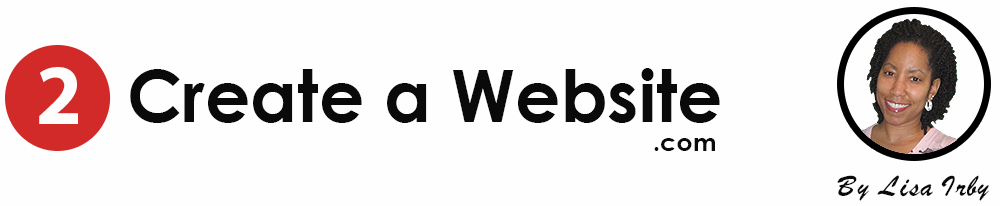
I know NOTHING about how to do any of this, I use blogging as a part time hobby. But I like a challenge and thought it would be fun to tinker around with moving to wordpress.org and then learning how to customize my own site. Wow! your video was amazingly helpful. With little to no knowledge I created a child theme (with your help) and can’t wait to get busy;)
Just want to say THANK YOU Lisa ! I discovered your blog on my search for Artisteer – WordPress related articels . Great reading (and learning, since i am not really a programmer…)
HI Lisa
On my Child theme, there is nothing on my style.css to play with, what do I do?
My question to you is
On my Window 7 the website appear correctly when I use my ipad the website specially the font are all different
Is that normal?
Your iPad probably doesn’t have the Oswald font. It’s using Arial.
Oh I thought you meant my blog. Nevermind. LOL But it’s because your computer has different fonts installed than the iPad.
Really helpful tip – worked with child themes from themes such as Genesis before and now realized it’s easy to set up as Lisa just presented. Thanks.
Thank you so much for this great tutorial Lisa. I am always amazed by wordpress and its flexibility.
Thankyou so much for spreading you knowledge
Nice thing for my needs.
I am so impressed by all of your tutorials and information – thank you!
Question – 1 child theme per blog? So if I want to add a line of code to the comment.php and one to the footer.php — it’s all in this one child theme style file? Thank you!
Hi Lynn,
Typically child themes only consist of the style.css and maybe the function.php file so the comment.php and footer.php would be outside the child theme.
Hey lisa,
My name is michael and I’m new to making wordpress child themes. I’m currently using the twenty eleven theme and I want to be able to link the header image to another website.
I’m not sure how to customize this and I’ve been researching for day’s and it doesn’t seem that anyone has any video’s on how to do this.
I know many people who get frustrated with their header image and wanting to make it link to either the homepage and or other websites to refer business.
Can you help me with this? please
Thank you so much for this great tutorial Lisa. I am always amazed by wordpress and its flexibility.
thanks…as opposed to many other explanations yours was clear and easy to understand!
Just one thing too be mentioned for Mac users (and probably newbies to text editing!): the program “TextEdit” that is pre-installed on Macs cannot be used to create the new “style.css” file needed (in FileZilla the file can’t be created within the FTP program)! The child theme will show up in the dashboard, but mention an error (somethin like “add parent theme”). You need to get a proper text editor which unfortunately costs some money. I got myself “Coda” for the time being which offers a free trial period. Not sure what to get after that….options are:
Smultron
Textmate
Coda
Dreamweaver
Any other suggestions for a good and easy to use free editor?
Hi Lisa, I’ve heard about WordPress Child Themes but now I understand what it does. Thanks for sharing.
Hi Lisa,
Great help, ive been searching an article about how to create a wordpress child theme. Iv also been on this website, also discuss brief basic about creating child theme. http://www.streamtemplates.com/3-simple-steps-in-creating-a-wordpress-child-theme-and-its-basics/
i hope it could help somehow.. 🙂
This is a great idea! This is new to me. Your video tutorial will come in handy. Thanks Lisa!
I have tried this to the letter, but the parent theme I am working with has a style.css that only contains the wordpress comment identifying it as theme. The CSS is coming from a main.css inside the css/main.css folder. So how do I configure the child theme with this type of setup?
This is very nice lisa your info is always useful
Hi Lisa,
nice video tutorial for child theme now i am planning to make one attempt by designing one wordpress child theme by own for my client site
thankyou very much for your advice, found this a very hopeful blog, full of usefull information. i`m off to create a child themenow, hopefully, this will protect my widgets, plugins etc
hi lisa.. thanks for the coding.. I was get something new here
Hi Lisa, is there any way to use the child theme for individual pages, possibly by linking them in some how to template pages ?
Thanks for the code. I know from experience how easy it is to mess up a theme when not using child themes.
Hi Lisa,
I am beginning to see the benefits of child themes, thanks for the vid.
Cheers,
L
Do you know if the child theme protects widgets, plugin settings, etc.? Or, just the aesthetics of the site?
Hi Lisa, I’ve heard about WordPress Child Themes but now I understand what it does. Thanks for sharing.
Yaa, it really helps, and child themes is better way to get backup of main theme.
Nice post.
Thanks
Lisa, I have a WP blog that was installed and hosted through GoDaddy. Is it okay to simply back it up or is this a better alternative? I backed it up, so I assume that everything will remain in tact, somewhere on their server.
this is very nice lisa your info is always useful
The themes will be handy and will benefit a lot of people. Something new to learn from your post like always.
In fact the wordpress forum does provide this comprehensive details and there are plenty of it as well.. Great video tutorials by the way.
Interesting! Never heard of a “child” like this one before! I’ll check it out for my wordpress blog!
Hi Lisa,
I love this! You’ve made is so simple and clear for people to understand. Most people make this seem so complicated! The great thing is you can add a simple child theme and always add to it when you want or need to. And you don’t risk your core theme.
A child theme is a great idea.
Now just to get my webmaster to implement it.
Thanks
Hello Lisa, I am not much aware of WordPress advancement but I could say, its my good luck to have this post, nice there and WP demo, thanks
Just when I am getting comfortable with WordPress – wham – I am reminded just how much I don’t know. 🙁
This is actually the first time I have heard of this topic. I am glad I came across it though. I’ve started doing more custom changes to my templates so I think it will come in handy.
But the child theme doesn’t also work with the functions file does it? Meaning if you put your functions.php file in the child folder the child theme doesn’t use it, right?
I’ve had issues with this, but it could be me, lol.
So far I’ve screwed up a couple of sites by not using a child theme and modifying the files direct.
On one site I was able to take that whole folder, turn that one into the child them and then reinstall the original theme, but on another site I had modified the functions file and it wouldn’t “take”.
Some of the themes/frameworks these days are so complex you’re not sure which file to modify anyway.
Aside from all that, I wish you would have written this a year ago so it would have been easy for me to learn it 🙂
I agree with John. I just tried create a child theme for the free wordpress theme that I’m using and I didn’t know how complicated the theme actually is. I’m currently looking for an alternative theme that’s similar that will make it easier for me to do the child theme. 🙁
According to the WordPress codex site you can….unless I misunderstood. I haven’t tackled that part yet. 🙂
Child themes are great. Recently I lost my modifications after theme update so I have learnt the hard way.
Hi Lisa:
Very helpful post, again!
Do you know if the child theme protects widgets, plugin settings, etc.? Or, just the aesthetics of the site?
I had problems with my sidebar widgets area not being able to open up to add/remove widgets. Not sure if the cause was on the browser side or the plugin side.
Or, is it just the look / aesthetics of your site?
I think I know the answer but always love to get your opinion/answers.
Thanks,
Charlie
Yes, they should. Using a child theme is no different than using another theme. So just as you wouldn’t lose your plugins, etc. when you switch to another theme, you wouldn’t lose them using a child theme.
Given that customizations remain intact, it means less work for me! I’ve switched to a child theme about 3 months ago and love it! I’m actually now in the process of switching to a premium theme on all my blogs because of the features this gives me.
Excellent Barry!
Hi Lisa, thanks a lot for this post, I also learned a lot about child themes. This may sound like a stupid question but I will ask anyway. Do I still need to use a child theme if I am already using Thesis?
It’s not a stupid question at all, Jay. Because Thesis already sets up a custom.css and custom_functions file that is not upgraded with any updates, then there is less of a need. However, it still won’t hurt. Read this article by Kristarella
http://www.kristarella.com/2010/10/wordpress-child-themes-and-thesis/
Wow, thanks a lot for pointing that out Lisa. Thank you also for the link to Kristela’s article!
I was going to ask the same question but since I got my answer, just saying thanks. Both for the tutorial and reminding me of yet another reason why I was smart to chose Thesis 🙂
Hi Lisa,
I have benefited massively from using child themes on my blog.
I use WooThemes and one of the reasons is because of the customisations you can make to the child theme whilst also benefiting from the updates to the parent theme.
It’s definitely the way forward.
Hello Lisa,
nice post about child themes. Although i’ve been into blogging for some years now, i’ve always wondered what it was all about.
learned something new. thanks Lisa
This is such a helpful tip you got! I will surely make use of this and put it in use.
I’ve always wondered what child themes were. Thanks for the info.
I just started my blog a little over a month and I’m pretty much a newbie on everything. Is it too late to setup a child theme for my blog?
Thanks so much in advance.
Hi Lisa, this is a wonderful tutorial and it would be easy for an experienced user to follow. It’s certainly not for newbies, even though you started with baby steps. I discovered the difference between child themes and parent themes from some videos on WordPresstv. I’m not brave enough to try this one yet but thanks for the encouragement. 🙂
btw – your CommentLuv plugin isn’t working for me – looks like you need to update it.
Thanks, Ileane. I am having so much trouble with that plugin! I keep updating it and it still doesn’t work. Ugh!
Lisa, here’s the CommentLuv support link for you http://support.commentluv.com
Andy is normally pretty quick to respond just remember he’s hours ahead of us.
Thanks Ileane. Will do!
Never thought about this before. Interesting…