Whoa…
How did I not know about this plugin for over two years?
I’ve tried many different drag and drop themes and/or visual editors/plugins, but I’ve never featured them here because they were either:
- Buggy
- Difficult to learn
- Design elements weren’t mobile friendly/responsive
Well, I’ve finally found one that’s beginner-friendly and I feel confident recommending it. (Video demo below)
I’ve spent the last week immersed in a plugin called Visual Composer (affiliate link) and I’m so excited about what I’m going to be able to do within my pages and posts.
It’s a drag and drop in-page/post designer for WordPress that is advertised to work with any theme.
I’m using the plugin to style this post to give you an idea of what you can do.
You can also see this landing page I created for my Spreadshirt course.
What I Love Best
For me, the best feature is the ability to add columns, rows, tabbed and accordion-styled content within your existing pages and posts.
You can add/delete columns and rows with ease, and drag elements to different areas of the page/post.
For example, to add the columns below I just added the “Feature Template” to this post.

I am a text block. Use this area to describe the image above.

I am a text block. Use this area to describe the image above.
So instead of hunting for a theme with thumbnails on the homepage, just set your homepage to a “Page” and style it with one of the Visual Composer layout templates.
You can control how many thumbnails will appear per row, animate them, control the image size, etc.
Create Tabs in a Flash
I don’t know about you, but I would not know how to pull off creating tabbed content without learning some CSS.
But with VC, all you have to do is select “Tabs” from the “Add Element” menu and add your text.
Check out what I created below in about 2 minutes…
Tabbed Content Title
This is a great way to condense content on a page. You can even choose which tab you want to be active when the page loads!
Create a Call to Action Box in an Instant
To create a call to action box, I just chose the Call to Action Element from the list and customized the color, layout, fonts, etc.
This is how it turned out…
Style Your Alerts
You can even create customizable message boxes with left-aligned icons.
Customizations Galore!
For every element you can add to your page (text box, alert box, etc.) you can customize the look and feel. Here are some things you can control (when applicable).
- Alignment
- Fonts (Includes tons of Google Fonts)
- Colors
- Image size
- Animation
- Width
- Margins, Padding & Borders
- CSS (for advanced users)
Are There Any Cons?
My biggest wish is that the plugin would contain some kind of preview of all the available templates before you use them.
I’ve spent a lot of time adding different ones to my page and previewing them just to see what they look like.
Be prepared to spend at least an hour learning about what this plugin can do because there are a LOT of features. It’s almost overwhelming.
Another con is when you are using the text editor, you have to make one extra click to edit text boxes instead of typing right into the editor like you’re used to doing without the plugin.
For example, I’m typing this text in a box that is just a mini version of the WordPress text editor. I’ll have to save and close it when I’m done typing.
Not a big deal, but I had to get used to clicking “Edit” just to edit the text when I’m already in the editing screen.
It still has all the styling that you’re used to. You can see a screenshot below.
Also, the text editor will sometimes add extra blank lines when I delete lines of text. So after removing them, I’ll have to go back in and delete them after I close the text box editor you saw above.
The other potential con could be loading issues on the front and backend. I say “potential” because it hasn’t been a problem for me.
I have dedicated hosting so things tend to run a lot faster on dedicated servers vs. shared. So for me, it’s hard to know.
That’s why it’s great they offer a free trial so you can test for yourself.
And as far as page loading, you have to use common sense.
If you add a lot of animation to your pages then of course it’s going to hamper the loading times. However, the plugin itself has not affected site speed from what I can tell.
I went a little overboard with animation in this post just to show you what the plugin does. However, I think you should use it sparingly.
And finally, I wish you could use hex values when choosing colors. For example, instead of choosing “red”, I want to be able to select a very specific value like #d22929.
For some elements you can, but for others you cannot.
Will This Work With Any Theme?
The creators say it will, but you won’t know for sure until you use it.
I’ve tested it on 3 different themes (2 StudioPress themes and Twenty Sixteen) and they have all worked.
See VC In Action
I’ve created a video to demonstrate how the plugin works.
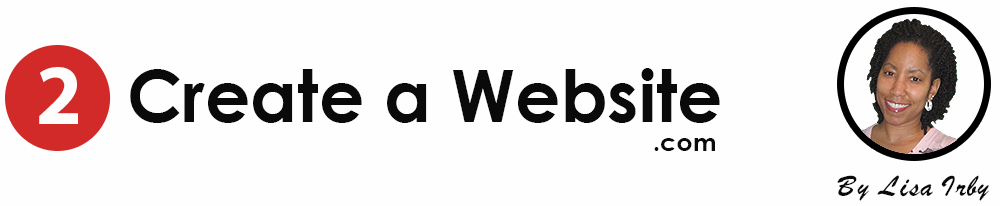
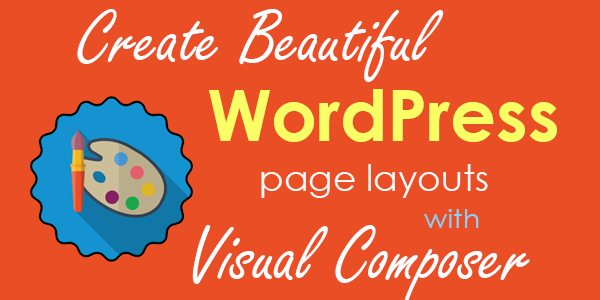

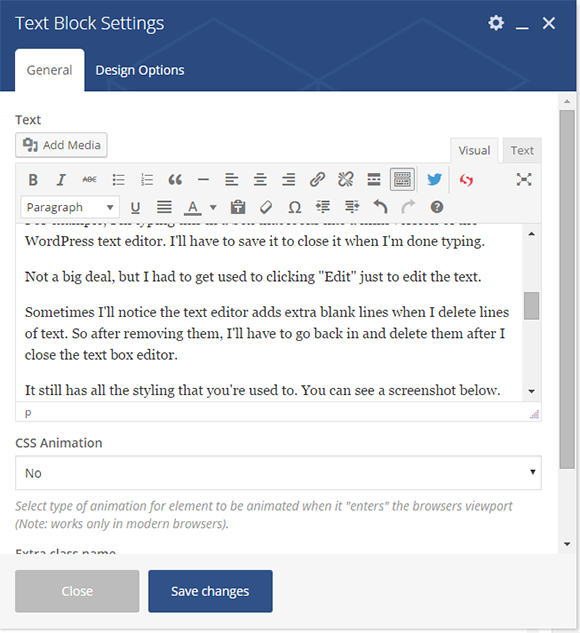
Hello Lisa, there’s a problem I am having while designing with a virtual composer. The name of the page I used as my homepage don’t stop showing. I need help on how to hide the page name from showing after designing the page. You can see the screenshot of what I’m trying to show you here>> https://prnt.sc/gwh7ax
Note: I am using Genesis child theme.
Hello Lisa, this is interesting post with awesome explanation. I will try it on my site. Thanks for share Lis, regards.
I personally use Divi (one because they offer a lifetime subscription). I always tend to try different products because each is unique in its on way. I’ll be looking at Visual Composer and Thrive based on your article and what I have seen in the comments. Great content Lisa!
Hello Lisa, That you for tghe great post. I so love Visual Composer and especilly for the fact that it works on any theme. I own http://www.whowhathwhereis.info and VC is so superpowerful and I highly recommend it to anyone thinking seriously about creating powerful layouts in wordpress
hey Lisa i love the information you give us thanks for that but my question is i am taking your course on Udemy which is great i want to know i will be doing a cookie business online using WordPress my dormain name will be FeeFee’s Kookes i want to do some affiliate work under this name can i do that cause this will be my site for Fee Fee’s Kookies but i want to start with some affiliate marketing first.thanks
You sure can. It doesn’t really matter what name you have when you sign up as an affiliate. Thanks for taking my course!
Thank you, Lisa.
This is a great way to customize your blog. Thanks for sharing.
You should create more websites like 2createawebsite.com These are the kinds of websites that I’d like to spend a lot of time on. It also reflects what a lovely person you are — Lisa Irby.
Soooo im seriously late to the party but VC looks great but Thrive Content Builder is awesomer! There is just soooo much that you can do with this plugin — from landing pages to course content. You are going to be blownnn away!
Great post as always though…
Thanks for sharing this article. I am new to WordPress and i was looking for some great plugins for wordpress to enhance my website. I will try Visual composer and will ask you if i face any problem. Keep posting such articles.
Hey Lisa,
I have used Visual composer on the site of one of my clients. It looked very powerful and I’m sure there have been some updates since I worked with it.
But recently, I bought Thrive Content Builder and that’s blown me away. Tons of powerful landing pages, home pages, sales pages, etc.
Looks like WordPress traditional editor is getting really defeated 😉
Heeey Enstine, you and about 305 other people have told me about Thrive since this post. LOL I’m SOLD and will be buying.
Hey Lisa, If you like Visual Composer, you will love, love, LOVE Thrive Content Builder (is also a visual editor).
The TCB has so many options it will blow your mind. Overwhelming, actually. I spent a week going through it, taking notes and adding screen shots. I ended up with an almost 200 page word doc that I can refer to when designing pages. Check it out, you will love it!
Thrive (Shane Melaugh) also does an amazing job with the Thrive Leads plugin, for every type of opt in form and pop up imaginable.
Keep up the great work! 🙂
Susan
Hey Susan!
You are the 5th or 6th person to recommend this builder! I MUST check this out. Thank you. 🙂
Thank’s Lisa,
For discussing about the fearures of the plugin VC(Visual Composer) briefly.I had used plugin like this before.I have a question that will it effect on my site loading time?.Thank you for this post.Keep sharing.
The plugin itself has nothing to do with the loading time of your entire site. However if you create a page using the plugin and add a lot of animation and special effects then of course that page loading will be affected.
But that has little to do with the plugin and more to do with the code generated by the special effects.
Make sense?
lisa ive been learning from you for along time now ! thank you alots
I have tried this tool, it is good
Thanks Lisa.. you are a good mentor for me to learn more internet marketing..
Hi Lisa,
WordPress Plugins is already great that we don’t have to use code any more, and with this drag and drop, it’s definitely great.
Thanks
lh.louis
I have been using themes that has inbuilt visual composer i.e Make & Divi. I never tried any other visual composer yet. The visual composer you’re talking about looks promising. Will try it on my new website.
Lisa, I also like Visual Composer. It has just a bit of a learning curve to it, but it wasn’t bad. My favorite part about it is that you have so much more control over the look and feel of your site. I think for most people, the days of fiddling around with the WordPress Editor are now finally over. 🙂
Exactly!! If you have a page on your site that you’ve used and like to share, please feel free to post it below.
Really wish I didn’t see this, considering I am the type of person that always falls for design and flashy stuff. What an awesome thing to play with! Love it. Thanks, Lisa
LOL! Heeeeeeeeey Brankica!!! So great to see you here, girl! Hope all is well.
Yeah it’s pretty addicting! I’ve already built like 4 landing pages. lol
I know I am MIA but trust me if there is one thing I never stopped doing that’s reading 2 Create a Website. I love the landing page for the Spreadshirt you made and I actually have a sort of non related question about that course.I mean I know what kind of content you put out there so I wanna take the course, so the only Q I have is does it also cover some of the FB marketing you used to promote the shop (you have a great post about that topic here actually).
Oh really? That’s cool! I appreciate that.
In the course, I have a video about making Facebook thumbnails for the shop related to that blog post I did last summer that really helped increase engagement.
But I don’t have any PPC advice that I used to build up likes to the page only because I was not able to replicate that again and I didn’t feel comfortable teaching that since PPC can be expensive.
I think I got lucky and chose a good niche! Most of my income from Spreadshirt comes from my hair shop, 2nd place is the Spreadshirt marketplace (just uploading images related to pop culture, etc.) and 3rd is that page I talked about in the podcast. So that’s why there’s not much info about FB in the course.
I hope people will connect the dots and not freak out about fast money, this is a perfect example of building up on things. You have the hair site for so long and you created awesome content, then grew into shirts and so on…. Always a joy learning from you! Have an awesome weekend!
And that’s exactly why I have that free preview video available before people buy and I’m honest about that it’s best to have a following. That hopefully deters people from thinking it’s a get-rich-quick type of deal. Thanks, girl! You have a great weekend too!
I have a question I will be using wordpress for my business but iwill be doing 2different things ln is I like to get into affilliate work an the other one is mybaking business for the afilliate one is there a max Of how many youcan dl anhow long does it take for your site to get going. Thank felicia
Hi Felicia,
You are certainly free to do as many things as you want on your site? But to answer the question “how long” is almost like asking “How long is a piece of string?” In other words, it varies. Depends on how long it takes you to get in front of the people who need/want your information. What methods are you planning to use to market?
I always want to make sure everyone knows that success online is often very similar to offline. Just like you wouldn’t be able to estimate how long before an offline bakery made $10000/month (it depends on the traffic to the store) the same goes for websites. Everyone’s journey is different due to niche, time invested, efficiency, how quickly you learn, etc.
Hi Lisa Irby, great! It is useful.
I have tried VC but now use the Divi Builder plugin which I find more user friendly, at least for this user.
Geez, another one I haven’t heard of. Wow. lol
Hi, Michael is here from Visual Composer team. Thank you so much for fair and in depth review of our plugin. We work hard to improve it on a daily basis and we are about to announce something very interesting and new for WordPress world. Stay tuned and once again Thank you!
Hey Michael! Awesome to see you here. Thank you so much. This plugin is such a lifesaver for a non-designer like me.
Hi Lisa,
I knew you were going to choose Juicy Pink! LOL
This is a very interesting plugin and your in-depth coverage comes at a good time for me. I’ve grown weary of the manual contortions I go through to set up WebSimon tables, Recent Posts Widgets and Page-List widgets, as well as the shortcodes for each of them.
I was looking into PageLines, but they’re targeting “professionals” with the price tags to keep riffraff like me from the shop doors! VC seems like something fun to play with. I’ll grab it now and after a while, I’ll let you know how it plays with those other plugins (or if I was able to replace them with components from their collection.)
Cheers,
Mitch
Ha ha ha! You know me too well, Mitch. 🙂
Please do report back on how you like it. I’m always interested in hearing other people’s results…. especially if you use other plugins/widgets.
You bet. I’m on the tutorial page now. Just activated it.
Do you know if we can use it on multiple wordpress sites? No problem if we can’t, I’m mainly doing creative stuff on just Morpho Designs, anyway.
Cheers,
Mitch
Humble beginnings…
link
I fumbled around a bit, trying to figure out how to add images directly from my computer. The link above shows how 🙂
There’s a shout out to bring folks back here for the full scoop!
This is going to be so much fun.
Cheers,
Mitch
Look at you! You didn’t waste any time! Nice job, Mitch and thanks for the shout. 🙂
Lisa, a little Shiny Objectivity goes a long way. LOL
I want to get to the point where I can focus on adding / updating content without going through hoops. Right now, most of the site is peppered with shortcodes, php snippets and band-aids.
It is nice to see some easy alternatives.
Cheers,
Mitch
Yep I hear ya!! I’m the same way with the band-aids and snippets.
Thank you, Lisa.
This plugin is flexible for using compose. I love it, it is visual and useful.
Yes, it’s very flexible. Love it!
Hi Lisa,
great information, I was using Page builder from site origin but i think these things are worth try also.
thanks for the share
Yes, Lisa I changed all my websites for other companies to thrive themes. here is my website built with them. http://ferhengpost.com
Hi, Lisa
Great Post. but now i’m experiencing with Thrive Themes Content Builder. i enjoyed so much. you can edit anything you want. plus cool squeeze pages.
Cool! Have to check them out. Thanks. Heard of Thrive but never used it.
Lisa hi,
Thrive is the bomb. Honestly you have to check them out.
I’m going to check out VC too. But thanks for sharing
That’s what everyone keeps saying. I must look into them!