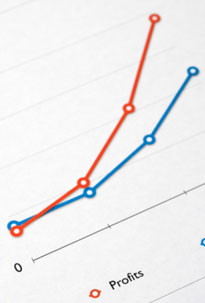 One of my pet peeves with some blogs is the lack of static pages, which can make browsing and finding information a complete nightmare.
One of my pet peeves with some blogs is the lack of static pages, which can make browsing and finding information a complete nightmare.
By default, most WordPress themes are designed to display the content newest to oldest and by category.
While this organization works for some blogs (news oriented), it’s not ideal for every approach — especially tutorial/how to websites.
For example, this blog is not a tutorial blog. It’s my “latest news” blog where I highlight information about Internet marketing, blogging, etc. So I’m OK with having the content primarily sorted and filed by category.
My static site is my tutorial website that explains how to create a website, and it’s my main revenue generator. That’s largely because of how the content is organized — lots of static pages with a logical content organization — which makes the site easier to reference.
Since so many people are opting to go with WordPress instead of a traditional static site these days, I’m going to show you how to make it function more like a static website to help you with conversions, bounce rates, SEO and provide a better user experience for your readers.
This post is fairly long, but stay with me. It could drastically improve your traffic and sales.
The Example
Let’s pretend you are building a website on how to plan a wedding — a topic where the information is best presented in a certain order instead of random posts sorted by category.
Most bloggers would approach this by writing a bunch of posts about wedding planning and file them into various categories. Over time, a lot of the important content will get buried in the archives and there is no logical organization to the content.
So when someone stumbles upon the site, they find the latest posts in all sorts of categories instead of finding an organized presentation that shows all the important wedding planning tips you want them to see.
This can make for a confusing experience for people trying to navigate your blog and find what they need to plan their wedding.
Static Pages are the Answer
I’m sure you already know by now that creating Pages instead of Posts with WordPress is the way to display important content that you don’t want to get buried over time.
Pages should highlight information you want every visitor to read and they should be easy to find every time someone comes to your blog.
The problem is many WordPress themes don’t provide a lot of real estate in the design for you to highlight many of your pages. So you either have to manually edit the code to create another menu (too complex for the average WordPress user), or make do with the menu you have.
Using WordPress Menus
The WordPress Menu feature is really powerful. You can take your theme’s default menu and change it into a completely different menu with pages, categories, external sites or a combination of all three!
The problem is, most themes only have one menu. Like many bloggers, you may run out of room and feel limited when it comes to using menus for your blog.
Well, I have been spending time on the WordPress Codex site and learning about theme development. I took the default Twenty Eleven theme and learned how to add two more menus to the header area.
Now, instead of just having one menu below the main image (which I’ve always thought looked a bit odd), you can have a menu at the very top of your site and/or above the main image.
The picture below demonstrates where I’ve added the two optional menus. I realize 3 menus is probably too much for most blogs. So you can use the one(s) you want and disable the one(s) you don’t need using the Menu feature under the Appearance tab in your Dashboard.
You can download my theme here and use it if you like.
The good news is that it’s a child theme. So that means it still uses the original Twenty Eleven theme’s functionality. So when WordPress updates the theme files, you will still receive the updates and not lose any of your own customizations.
Here’s a video that shows you how to activate and deactivate the two new menus I’ve created for my theme.
How to Improve Your Blog’s Navigation
Whether you use my 3-menu theme or not, this section is very important. I will show you how to make your blog navigation more intuitive and useful by using static Pages and the WordPress Menu feature.
You can apply these lessons to any theme, however if your theme only has one menu then it may be more challenging (especially if you want to highlight your post categories in your menu).
Let’s go back to the wedding planning example.
Instead of using your theme’s menu to highlight your post categories that send people to a list of your random posts sorted by date, we are going to create 4 static landing Pages that represent the 4 main topics of your blog. These Pages will be linked from your main menu.
So in your WordPress Dashboard, go to Pages and then select Add New. Create your landing pages. For this example we will name them…
1) Budgeting
2) Hiring a Planner
3) The Ceremony
4) Invitations
The reason I am creating Pages instead of Categories is because we will be highlighting these 4 topics on your navigation menu. And when your readers click on any of the 4 topics from the menu, they will be taken to a static landing page instead of a dynamic page that displays a random hodgepodge of all your recent posts (which is how most WordPress blogs are setup.)
Here is what your first landing Page may look like.
We are going to add these landing pages to the WordPress Menu because they contain important content that your visitors need to read. The idea is we want these pages to remain visible on your blog no matter the date! That’s the purpose of static pages.
Notice the two links below the opening paragraph on the Budgeting landing page. These are links to 2 more WordPress Pages that are “children” of the Budgeting Page.
When you create a new Page in WordPress, you are given the option (in Edit mode) of choosing a Parent for that page. So I created two more Pages called What You Should Know and Best Ways to Save and assigned the Budgeting Page as their Parent. Then I linked them from the Budgeting landing page.
Note: You don’t have to assign a Parent to these pages, but it’s a good habit to get into because some themes (Thesis) will automatically add your child pages as drop-down options in menus.
Now I’m going to show you how to highlight these important static pages on your theme’s navigation menu.
Using The WordPress Menu
When you go to the WordPress Menu section (under Appearance), it will automatically tell you how many menus are available for your theme. As I already mentioned, my child theme will give you three menus. See below…
So we’re going to create a brand new menu on the very top of the blog (you can call it whatever you want.) This menu is going to consist of the 4 landing pages we just created (Budgeting, Hiring a Planner, The Ceremony, Invitations) and any child pages you created.
The child pages will show up as drop-down options underneath the main topic as illustrated below…
Once you’ve created your Pages, setting up this kind of menu is super easy. Just go to Menu under the Appearance tab in WordPress and click the + sign to create a new menu.
Name the menu whatever you’d like. I named mine “Main Menu” since it’s at the top of the blog and links to my most important topics.
Now you’re going to add your 4 new landing Pages (and their children) to the menu by scrolling down to the Pages section and selecting all the appropriate pages. See screenshot below where I’ve selected the parent Page “Budgeting” and all its children.
Now we want to make sure the child pages show up as drop-down options when you hover over Budgeting. You do that by simply dragging all the child Pages over to the right so they are indented. See screenshot below…
Repeat this for all the Pages and children you want to add to this menu. Save your menu when you are done.
Now when you refresh your blog you should see your main topics in the new menu. When you click the main topic (Budgeting, for example) it should go to the static landing Page you created.
When you hover over each topic, it should also display the child pages as drop-down options.
What About My Posts and Categories?
Don’t worry. I’m not suggesting you abandon creating Posts and using categories. Obviously you still want to keep creating and highlighting new content.
I’m just trying to help you improve your blog’s navigation so your readers can find your most important (static) content. When you have a tutorial/how-to site there is certain content that should always be accessible. That’s why you want to make good use of Pages and highlight them from your menu(s).
There are a few ways to highlight your recent posts and categories on your menu:
1) Simply add the Categories to your menu like you did the Pages above
2) Use my Twenty Eleven child theme and reserve one of the extra menus for your Categories
3) Create a new Post category called “News” or “Updates” and make all your existing Post categories children of this new category.
Add the “News” category to one of your menus and the sub categories as drop-downs underneath. Now your readers can find your most recent posts and view by category if they wish.
Now you’ve got the best of both worlds with WordPress. You can feature your most important and potentially highest-converting static content while continuing to highlight your recent work (latest posts).
Benefits of Implementation
– Static pages make your blog easier to reference and they improve your visitor’s overall user experience.
– When your navigation is logical, your readers can find what they need and they are more likely to return to reference your content. They will also stay longer and view more pages (improves your bounce rate).
– When people return, they are much more likely to buy products you recommend and sell, which will increase your blog’s revenue.
– This can also be beneficial for search engine optimization because your content is organized logically and it gives the engines a better idea for what your site is about. Having more static pages can potentially boost your search engine traffic in the long-run.
What About Other Themes?
I chose this theme because it’s the WordPress 3.0 default and everyone has easy access to it. Unless you’ve removed it, you should still have it installed. Also, it would be quite difficult to explain this for every theme since the code is drastically different.
This is a great example of when premium themes like Thesis come in handy. You can actually create drop-downs in your navigation menu without having to edit the WordPress Menu. It’s part of the Thesis Options panel. So Chris Pearson was actually ahead of the game when he created Thesis. 🙂
The Twenty Eleven theme also has extremely clean code and is a good theme to use if you’re interested in learning more about theme development and modification. You can really do a lot with this theme if you spend time learning about the inner workings (hooks) of WordPress.
——————————
I really hope you found this post useful. I know it was lengthy, but I want you to understand how important site usability really is. If you need a theme with more menu support, be sure to download my Twenty Eleven child theme.
In my WP Starter Guide I go into greater detail about this and even show you how this tip has impacted the traffic on my hair blog.
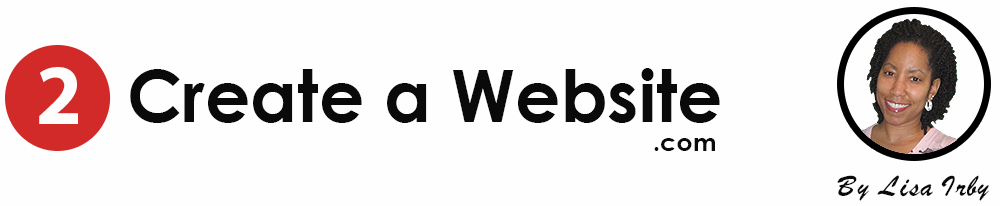
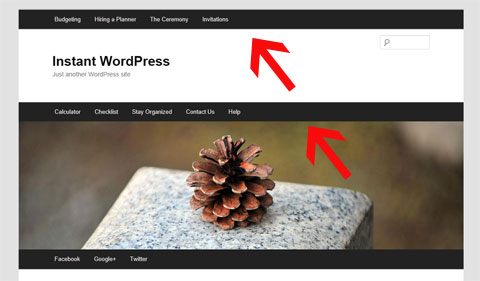
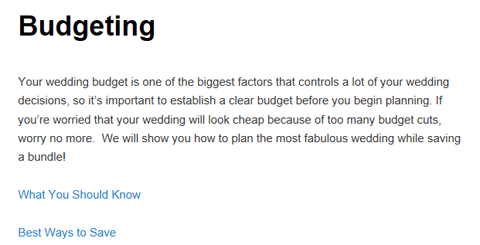
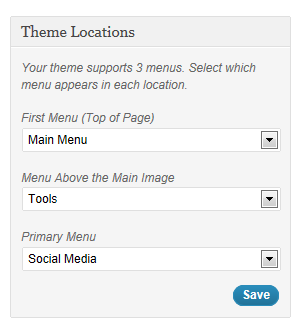
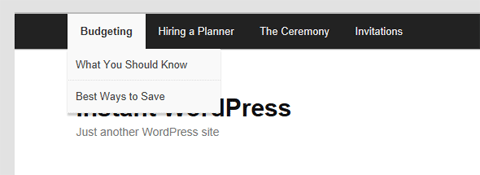
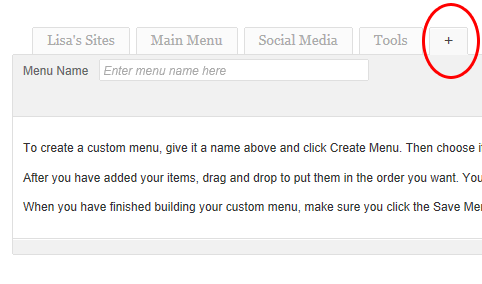
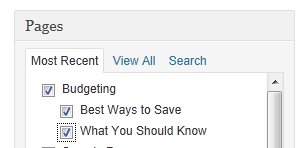
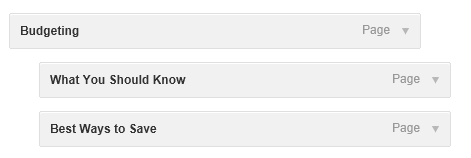
very nice information lisa,, thanks for thats,,
Plz tell me how i can get indexed in Google in Easy ways plzz tell me…
Lisa thanks for your article.It’s so appreciating. I should start a website soon and your article will help me.Thank you.
I actually wish WordPress had more options for static pages; people keep saying that yes, it can be done, but they aren’t among the templates, as far as those that are easily visible. It can be a little off-putting for those who want to build a non-blog site.
Lisa,
have been running one of the 468×60 banner ads on my site. Just changed to another banner, then found out that the link doesn’t work. Please check these out, as I can’t get any of them to work.
Your Clickbank URL is wrong. It should be http://sgtmac67.2createawe.hop.clickbank.net/
Don’t know how I screwed it up, but it works now! Too bad, i didn’t notice this a month ago. ;(
I know how to add a page to my site, but I’m unsure of how to make it so that when readers click the “blog” button in my nav bar, they are taken to my blog.
Hey Lisa,
Since I am a newbie in this blogosphere, it is really our main priority to find some appropriate strategies and guides to increase our blog’s ranking and it’s traffic through searching from some other articles. And I am so glad that i came up in this article of yours. Thanks. 😀
Great info and well presented.I’m sure I will find many wats to benefit from more flexibility in menus.
Hi Lisa,
You point out some good information, I’ve been following you for the last 2 years….thanks for sharing good info.
Early October I revamped my blog to make it more magazine layout style. Hopefully it made it easier to locate information interesting to different readers as well as checking out my static pages for vital information. It is a work in progress. Your insights are always so valuable. Thanks.
Hi Lisa,
I have a question. My site is currently a blog but I want to create a static page for the homepage and create a nav button that reads “blog” so that when readers click the “blog” button, they are taken to my blog. I know how to add a page to my site, but I’m unsure of how to make it so that when readers click the “blog” button in my nav bar, they are taken to my blog. I hope I’m making sense. Any help from anyone would be great.
Thanks
I understand what you’re saying, but since your blog’s homepage is going to be a static page, I’m not sure what you want them to see when they click “Blog.” A page with your recent posts? Categories? You could create a new Post Category called “Blog” and assign all your current categories to have the Blog category as its Parent.
Then add your new “Blog” category to your menu so when people click they will see all your latest content. That’s one way of doing it.
The other thing you could do is create a brand new page and use the WordPress code to call up your most recent posts on that page. This plugin allows you to do that http://www.nurelm.com/themanual/2009/08/21/nurelm-get-posts/ Now you can add this new page with your most recent posts to your nav menu.
Hope that helps!
Hi Lisa,
Yep, when my readers click “Blog” in the nav bar, I want then to see all of my recent posts. Right now if you go to my site you’ll see all of my recent posts and then my categories are located in my sidebar. I want for the homepage to be static and then a nav bar button that says “Blog” that leads readers to my blog. I just need a way to separate my actual blog from the static pages, you know what I mean? So does this still apply to your suggestions?
Thanks
I think I got it.
In your WP Dashboard, go to Settings then Reading.
Under Front Page Displays, change it to a Static Page.
Select which page that you would now like to be your front (aka home or main) page.
Hopefully, you have already created a page called Blog (or whatever you name it) because the next step is change where it says Post page to that page.
Save and you are done.
HTH,
~Ms. Katrina
You really right guys! Lisa you always have something great for us since then. I admit I am really poor in terms of blog traffic. So, thanks!
doh. this article made me add a couple more to my to-do list to improve site navigation. I have definitely seen behavioral trends on my site especially for those doing research on media influence on children and should really utilize that info to create a static page or a simpler navigation to hone on those users. Another list on my ever growing list of needs..
haha thanks!
Hey Lisa,
Great tips! I think I need to implement these on some of my sites that would benefit from a more logical flow of information rather than just a post/date/category/ format.
I also need to take a closer look at pages rather than posts. Unfortunately a lot of themes I like don’t do a good job of displaying pages in a way I find user friendly.
I did have one question, what’s your take on bounce rate? In my mind, it’s kind of a flawed statistic.
On the one hand, a person who doesn’t find what they want on your site would tend to leave the site quickly from the same page they landed on. But, by the same token, if you provide killer content and give the user exactly what they’re looking for, then they might also leave your site right away because they got the info they needed and don’t have any reason to look around at anything else.
So in that regard I think it’s kind of flawed.
Thanks for this informative post. I’m really grateful for the Thesis theme which has allowed me to do such. Actually, i set up all my updates, and new information to be viewed on a dynamic page, which doesn’t interfere at all with my overall website.
wooow lisa.. i had no idea that there are so many things i didn’t knew about.. found some really really good tips in this article.. thanks for taking the time, and hope to read more good stuff like this..
~alex
Currently i am using the blogger but after reading this article now I decide to choose the next CMC(WORDPRESS) for my next site .THANKS FOR SUCH A NICE INFORMATION
WordPress is always a first choice for blogger. It is search engine friendly. Thanks for valuable information.
looking at the customization within the dashboard of my WordPress blog on another domain I own, I think I have the WordPress static page thingy set up properly. however, I just want to stop by and comment this post, and thank you for reminding us of how to additionally customize and optimize our WordPress blogs for better positioning in major search engines. Nowadays, WordPress bloggers have to tweak their blog settings as much as possible in order to benefit from good search engine optimization
Lisa, Dear you are amazing, everytime I come to your blog I get something new. I started blogging my watching you videos on “youtube”. You really helped me a lot. Thanks
Tevin
This is great, hope to create a static page too on my new blog.. thanks for sharing these wonderful tips.
For me blogging is all about passion, writing on your passion and share it through your related network will increase your wallet weight.
Thank you for this information, I need to improve the menu on my blog as it is not eye catching enough, additionally the need for subcategories would make my site a lot more user friendly, thanks again!
Oh , Gosh… I wished i also use WordPress platfrom for my business…
it is never too late you can always move to WordPress platform
I tried removing it through header.php file.It was a success.Thanks for suggesting it.
Hey Lisa
Great post, I’m a little confused though. I want to have a nav menu just like yours. But from reading this post I don’t understand how to get the posts into the different pages. From what I understand you make a page then make another page and set that as the child. Now when I click on that page, In that page will be the child. So, how do I add a post into a page?
My homepage is a static sticky post. I just created my second piece of content and I want this post to go into the relevant page in the nav menu. Can I do that or does everything have to be pages?
thnx
Alex
Your advise I fell is spot on, pages themselves in my current setup are used as the “silos” holding key information on a topic and then interlinked with other Silo’s if needed.
The point of my posts is to update information / tackle Q n A’s i’e present information that changes, evolves, while the “pages” act as “hold all” of all constant information o a topic.
This I feel works well SEO wise and User-ability wise
Yes, creating pages with word press theme don’t let the old pages to become obsolete. So the important content remains highlighted.
thanx for showing me path hope it will increase my visitor and rank coz getting pr rank is like digging mountain with spoon 😛
Nice Blog.Thank you for the valuable review.Will surely follow it.
Hey Lisa –
Thanks for the great information here. I agree with your point you are making here about static pages for tutorial type sites instead of a blog format.
I’ve never really thought of that before but it makes sense. I get caught up into making a of my blogs new content first and don’t make it very easy for my readers to get to other quality blog posts on my blog because they are buried by new content.
I’ve just recently learnt how to setup custom menus in WordPress and it is definitely a lifesaver for me. I now can put some static content at the top of my blog so people can access the information easily and it great and really easy to setup!
Hello,
I am very impressed about your great website.
So many info and details i heared never befor..
Great job and thanks
Rainer
thank for great article i will use this in my website and i hop my traffic will be increase.
You know.I have never ever thought about this! This makes a whole lot of sense.
I have been using the catalyst theme for my blog sites, one thing I like about catalyst theme is the flexibility to update the CSS and way you can easily assign static pages and organize your sites menus. This is not FREE but you can use the catalyst theme on unlimited sites
Lisa, I have often wondered how this is done. I’m glad you are addressing this issue. It’s relevance is particularly noted when you want to continue on a topic or trend that you started some time ago, but were not able to complete.
My other solution, which was to create pages inside my cpanel, is not as good as yours, since I lose connectivity to the flow of the blog, as well as lose the look and feel of the wordpress pages. In other words, my static page usually ends up looking completely different from the blog and turn out to be source of consternation. Thanks for your help.
I found your article on the right time, I am about to set up a personal blog with WordPress and as I would like to have some pages with static information about certain things I am trying to figure out the best way to set it up, your article gave helpful ideas, thanks!
Very thankx for such a useful post, well i am not a regular visitor of your blog. but i am following this blog and your website :2createawebsite.com from 2 years. Now i am going to start my new technology blog and try to keep my focus on specific topics and will create static pages for that topics. thanku once again 🙂
Wow thanks Lisa for the tips, I think it will useful for me, because I just build my new website with wordpress.
Thanks
Interesting, im starting to find wordpress restricting and was thinking of switching to the very Daunting Joomla, this may delay it a bit so yay 😀
Thanks for the post. I have been blogging since a week. Hope this helps me .
This is really a great set of tips. I only wish that there were decent themes where pages could have categories and sub-categories… A small question, does having multiple static pages affect the pagerank of a blog?
It’s not about the static pages. It’s about how you organize your pages to tell the engines what your site is about. The idea behind using more static pages is you have content that is always visible. These are your important pages that you want the search engines to see. Your visitors also stay on your site longer because they can navigate through your site. The longer they stay, the lower your bounce rate and bounce rate is a very important factor with SEO that gets overlooked.
Hey Lisa,
So glad I found your post! I’m a fairly low tech gal and have been stumped to how I keep my blog posts visible while using a static page.
Your instructions are very clear and easy to follow.
Thank you so much!
Now…how about how do I take the comments box off of selected pages? (using Twenty Eleven)
Thanks again!
Karen
Great, Karen! Edit a Page/Post and look for a tab called “Screen Options” near the top/right of the screen. Expand that and make sure the Discussion box is checked. Now scroll down in “Edit Mode” and uncheck the box that says “Allow Comments”.
This will come in really handy for me. I use a custom theme that was part of a package i bought and to make sure none of my posts get lost i have had to put links to all of them on the front page which looks quite messy. Hopefully your static page method will work on this custom theme. I’ll give it a try
Thanks
Great article planning to start a new blog on Investment
Thanks for this article , but i didn’t understand how will this increase my traffic?
Static pages tell the search engines what your site is about and when your layout is comprised of more pages that don’t fall off your site (because of date), it helps the search engines get a better feel for what your site is about. Static pages are also more reference-able and gives your site a more sensible navigation. This lowers your bounce rate which can also improve SEO. My static website 2CreateaWebsite.com gets way more views per visitor because the content is organized logically, not just by date and category.
thank you… really helpful!
That’s what bothers me about my website is the lack of static pages! I really got to fix that.
I was just going to release a new wordpress blog, really thanks to update me about menu and pages features and benefits.
Thank you sharing information.
I do this now in my blog and test results.